Running Payroll
After you have signed up for Payroll Processing and your workers’ payroll details have been set up, you can run payroll in Mangomint.
The schedule for direct deposit is four business days. This means you can run payroll four days before your pay date (before the 8 pm PST / 11 pm EST cut-off time) and your workers will receive their pay on time. If you’d like to apply for a two-day schedule for direct deposit, please reach out to chat support.
Workers will always receive their pay on the specified pay date, regardless of how early you run payroll.
Payroll Processing includes unlimited payroll runs. There is no additional cost to run payroll multiple times a month. This includes regular payroll runs and off-cycle payroll runs.
Learn more about running payroll for an off-cycle pay period.
Running payroll
To run payroll, you must be an Admin user, or you must have the Can process payroll runs permission enabled in Staff Member settings.
Important: Before you run payroll, generate the Payroll report for the payroll period and make sure the report is accurate. The data from the report will be used to run payroll.
Go to the Payroll screen. Specify the parameters for the Payroll report (pay group, staff, time period, etc.) and select Generate report.
If a staff member works at multiple locations assigned to different payroll accounts, you will need to run payroll for each payroll account to pay the staff member everything they earned across those locations.
Once you’ve generated the Payroll report:
Review the data in the report
Add any pay adjustments if needed, such as bonuses, tips, reimbursements, commission, etc.
If needed, learn how you can exclude a staff member’s tips from being paid out via Payroll Processing.
After reviewing the report, select Run payroll.
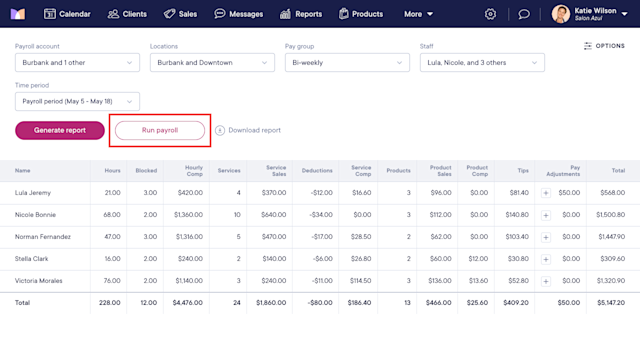
The payroll data is pulled from the Payroll report and is displayed for you to review. Select Next to view the payroll totals.
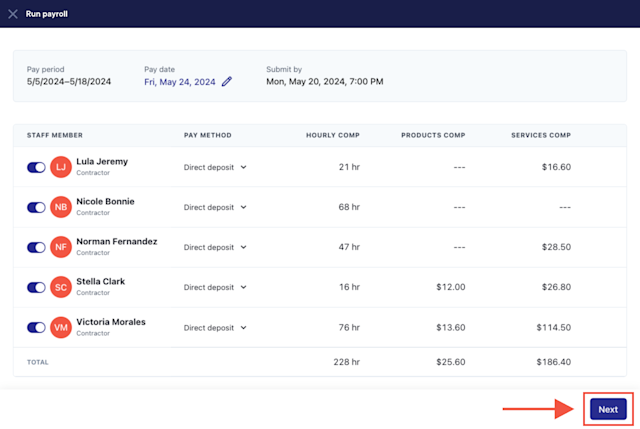
Select Submit payroll to finish running payroll.
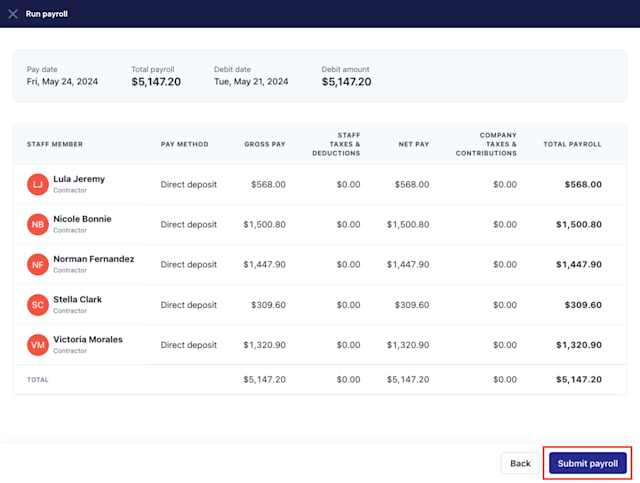
To view all your past payroll runs, go to the Payroll screen and select Options > View past payroll runs.
Payroll notifications
Mangomint will send the following three automated notifications for payroll:
A reminder email will be sent to all Admins on your account four days before it’s time to run payroll. This helps ensure your workers are paid on time.
A confirmation email will be sent to all Admins on your account after every successful payroll run. This email will summarize the details of the payroll run, including payments, taxes, and total payroll.
A payday confirmation email will be sent to every worker included in a payroll run to let them know they just got paid. Workers will also receive their pay stubs on the pay date.

Can't find what you're looking for?
with us to talk to a real person and get your questions answered, or register for one of our live webinars.