Service and Product Commission
To adjust service and product commission settings for a staff member, go to Settings > Staff Members and select the staff member. Select the Compensation tab.
You must be an Admin user to adjust a staff member’s compensation settings.
Basic service commission
Basic service commission is calculated as a flat percentage of total sales (after discounts). This will be the default percentage for all services performed by the staff member.
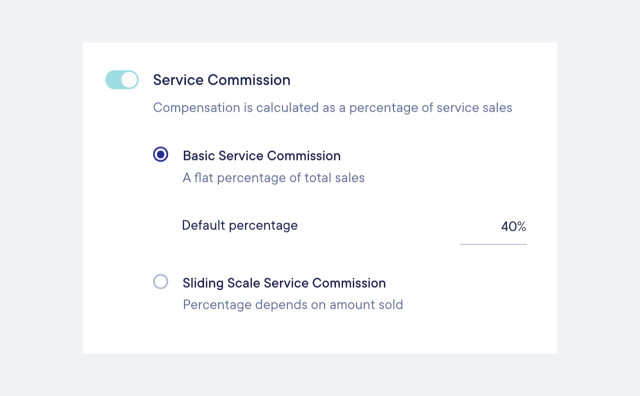
Setting different commission rates per service
Once the basic service commission rate is enabled, you can set different commission rates per service for specific staff members if needed.
Go to Settings > Staff Members and select the staff member. Select the Services tab.
Locate the service and select Additional options.
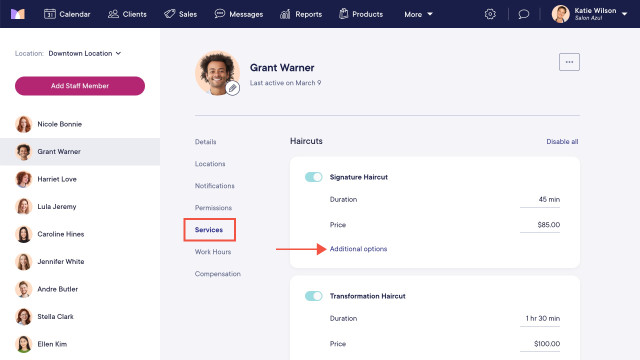
Enter a flat amount or a percentage that will only apply to this specific staff member and service.
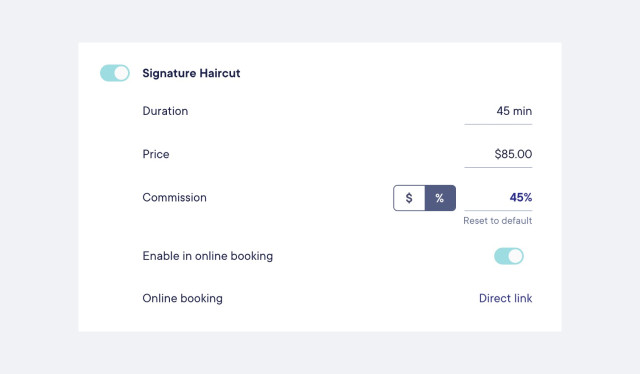
Sliding scale service commission
With sliding scale service commission, the percentage depends on the amount sold. This allows you to set multiple percentages for the staff member based on different tiers.
Here is an example of a sliding scale service commission:
$0 - $1,499.99: 40%
$1,500 - $2,999.99: 45%
$3,000 and up: 50%
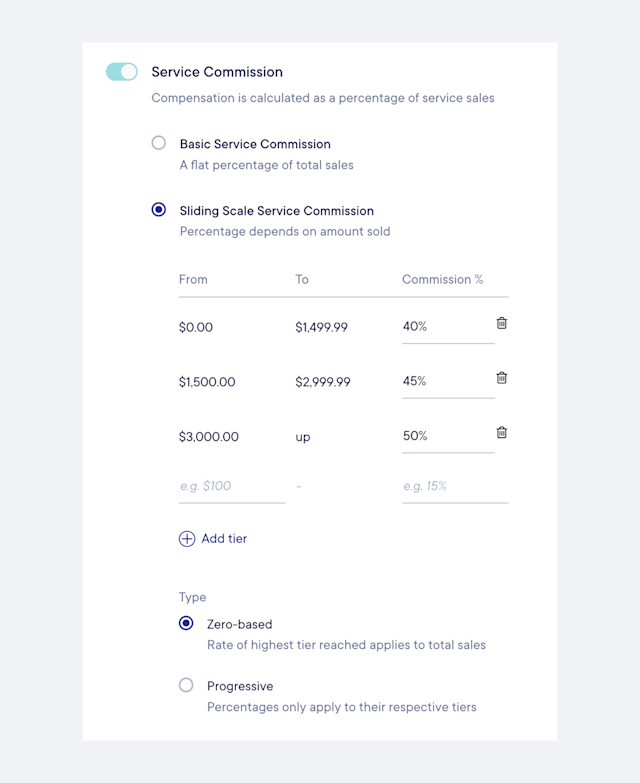
To calculate sliding scale service commission, select Zero-based or Progressive.
Zero-based
This is the most common way of calculating sliding-based commission. With Zero-based, the percentage for the highest tier that the staff member reached will be applied to the entire service total for the payroll period.
In the screenshot above, if the staff member sells $4,000 during the payroll period, their commission is 50% which is $2,000.
Progressive
This is similar to how income tax works in most countries. With Progressive, the percentages are only applied to their respective tiers.
In the screenshot above, if the staff member sells $4,000 during the payroll period, their commission would be as follows:
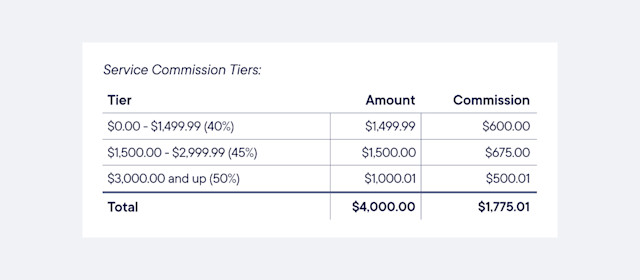
Product commission
Product commission is calculated as a percentage of product sales (after discounts). This will be the default percentage for all products sold by the staff member.
To allow non-service providers (such as front desk staff) to be eligible for product sales, enable the Can be assigned to product sales toggle in Settings > Staff Members > Details.
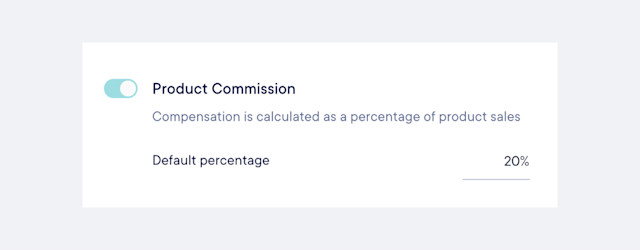

Can't find what you're looking for?
with us to talk to a real person and get your questions answered, or register for one of our live webinars.